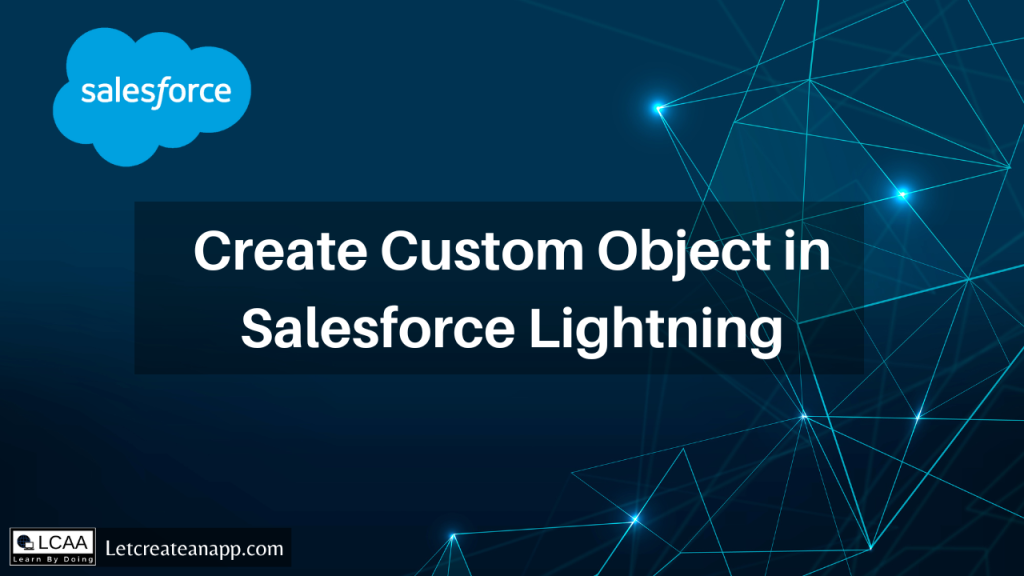
Objects are the basic entity in Salesforce that use to store information. We can consider an Object as a data table that contains data that belongs to the organization. We need these objects to store associated fields and their values which basically called Records in Salesforce. Creating custom objects in Salesforce is easy.
In this tutorial, we are going to learn how we can create a custom object in Salesforce Lightning.
There are 2 types of Objects in Salesforce:-
- Standard Object
- Custom Object
1. Standard Object:- Those objects which come as a part of the Salesforce org are known as Standard Objects like Accounts, Contacts, Leads, etc. We can add more fields to these objects to enhance the standard functionality.
2. Custom Object:- Custom objects are the objects which are created by users with respect to their requirements like Employee, Results, Bank, etc. We can create fields in these objects as per our needs and use these objects to store information as per our schema. Custom objects have the API name suffixed with __C
Learn How to Create Custom Object
As we already know Custom objects are the objects created by the user as per their need, so all the configuration related to that object is also done by the user. So let’s walk through the steps to create our first custom object in Salesforce Lightning called “Employee”
Steps to Create Custom Object
Navigate to Setup | Object Manager
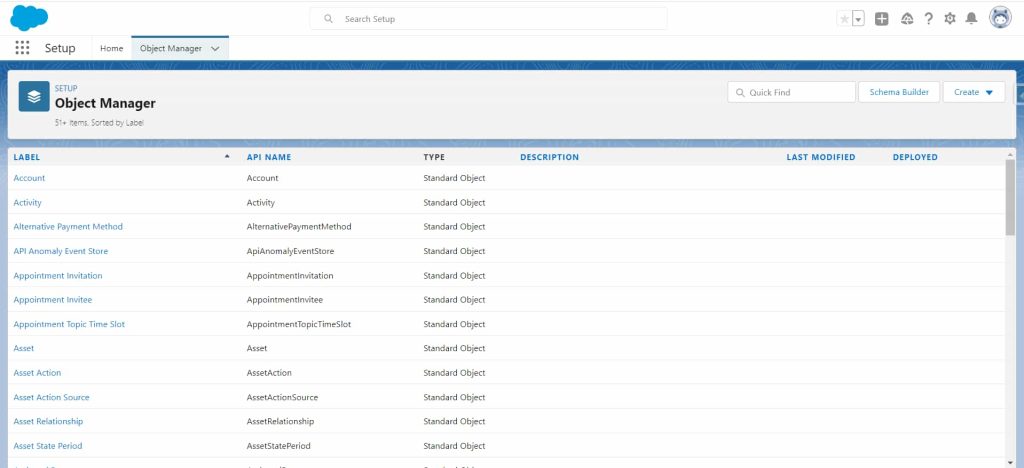
Click on Create and select Custom Object

A custom object screen will open in which we need to enter the details of that object.
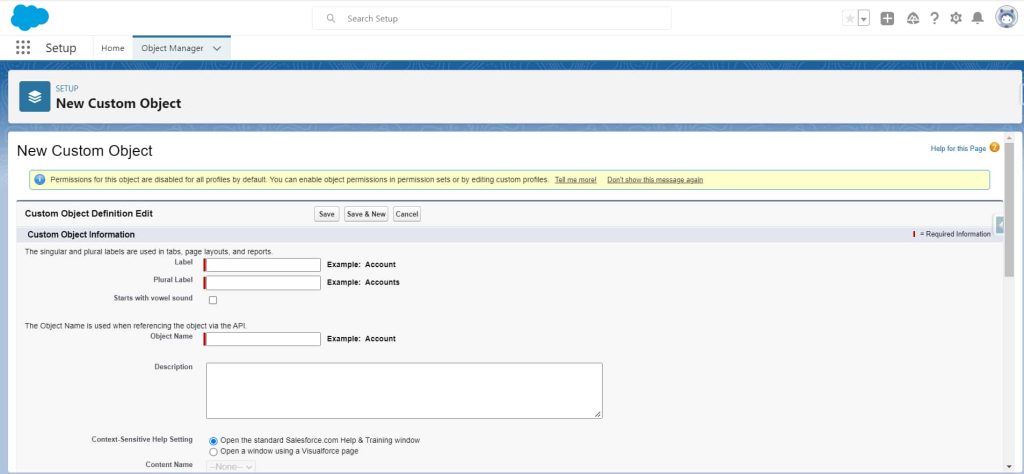
Enter the Lable and Plural Name these are the required field, you can not proceed further without entering the details in these fields.
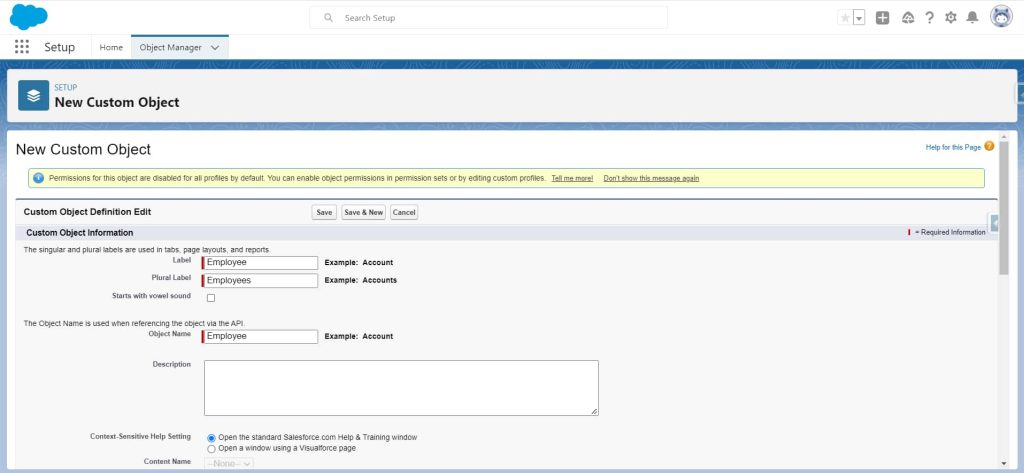
Now we have to configure our Record Name field
If we want the Record Name field as Text, then we can use the below configuration. By default, the system will use this configuration.

If we want the Record Name field as the Auto Number field, then we have to change the Data Type to auto number, can use the below configuration.

Apart from the above configuration, we have more configurations related to the New object sharing, visibility, reporting, etc. You can check the boxes as per need.
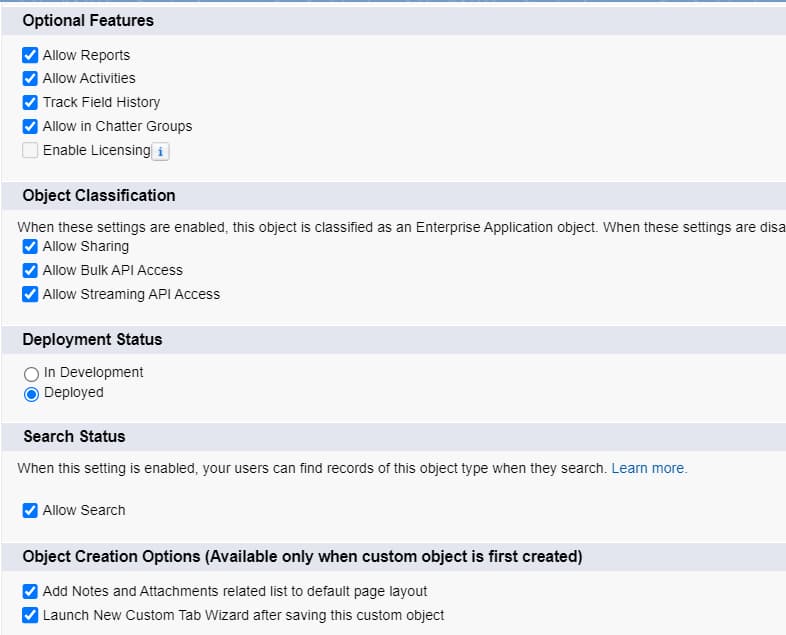
Now click Save to create your first custom object.
Viewing your Custom Object
Now the object is created, we can manage this object like any other object in Salesforce.
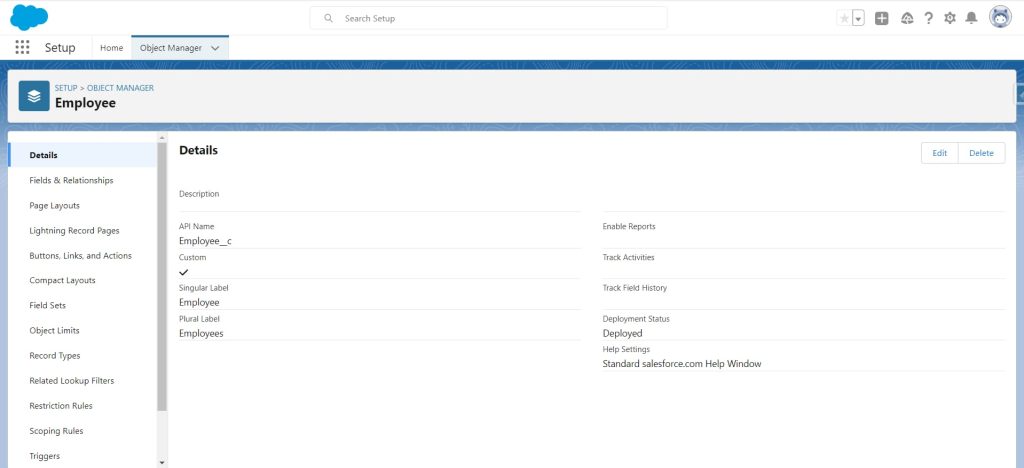
If you observe in the above image, the API Name of the newly created object is Employee__c with suffix __c automatically.
You can now use this object to create a field related to the Employees as per your business schema.
Congratulations!
You’ve successfully created Custom Object in Salesforce.
I hope you like this tutorial and if you want any help let me know in the comment section.
Stay tuned, there is way more to come! follow me on Youtube, Instagram, Twitter, and LinkedIn. So you don’t miss out on all future Articles and Video tutorials.
. . .
I am delighted that you read my article! If you have any suggestions do let me know! I’d love to hear from you. ????

About the Author
Shubham Agarwal is a passionate and technical-driven professional with 5+ years of experience in multiple domains like Salesforce, and iOS Mobile Application Development. He also provides training in both domains, So if you looking for someone to provide you with a basic to advance understanding of any of the domains feel free to contact him
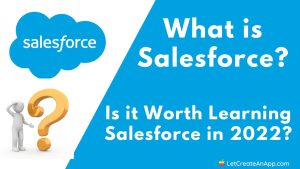
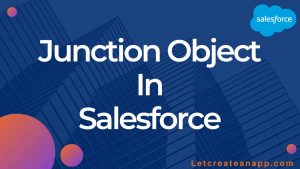




Pingback: What is Salesforce? Is it worth learning Salesforce in 2023? - Let Create An App
Pingback: Data Types and Field Types in Salesforce - Let Create An App
Pingback: Custom Setting in Salesforce - Let Create An App
Pingback: Custom Metadata Types in Salesforce - Let Create An App
Certainly. And I have faced it. Let’s discuss this question. Here or in PM.